Virtual Private Network VPN
The VPN enables access to the BFH network from outside. With a VPN connection, you work externally almost as if you were on site.
The VPN (virtual private network) enables a secure and authenticated connection to the BFH network.
Via the VPN, students and employees can access services and files from home or on their travels, which could normally only be accessed from inside the BFH network (e.g. drives or various applications).
Requirements
- To use the service, install a VPN client on your device (see 'Downloads', right-hand column).
- The client is used for authentication in the network and establishes an encrypted connection.
- Authentication requires a BF user account.
- Further information can be found in the corresponding instructions (see 'Instructions', right-hand column).
Install VPN client
On standard BFH devices for Windows, Mac OSX and Linux, the VPN software is already installed. You can find the VPN client in the software centre:
If you are working with a BFH standard device, go straight to the ‘Wwork with VPN’ paragraph.
If you are not working with a standard BFH computer, you need to install the VPN client AnyConnect from Cisco.
Download the appropriate file for your operating system (see ‘Downloads’, right-hand column).
Enter vpn.bfh.ch as the server address.
For a more detailed explanation on VPN client installation, view the instruction guide (see ‘Instructions’, right-hand column).
Note: To install the VPN client, you need to have administrator rights on the corresponding device.
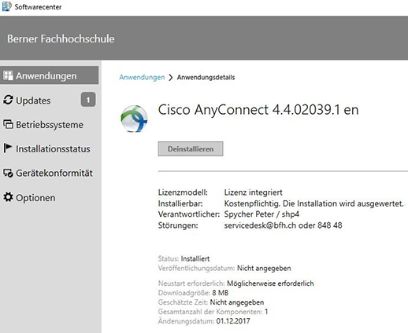
Working with the VPN
- Open the AnyConnect software and use your BFH login to connect with the AnyConnect client (view ‘Downloads’, right-hand column).
- Confirm your registration with the additional factor (usually with the MS Authenticator app on your smartphone).
- Start the connection by entering your BFH username and BFH password and ‘connect’.
VPN for smartphones
- You can also configure the VPN on your iPhone/iPad (see configuration data file in 'Downloads', right-hand column).
- Confirm your registration with the additional factor (usually with the MS Authenticator app on your smartphone).
